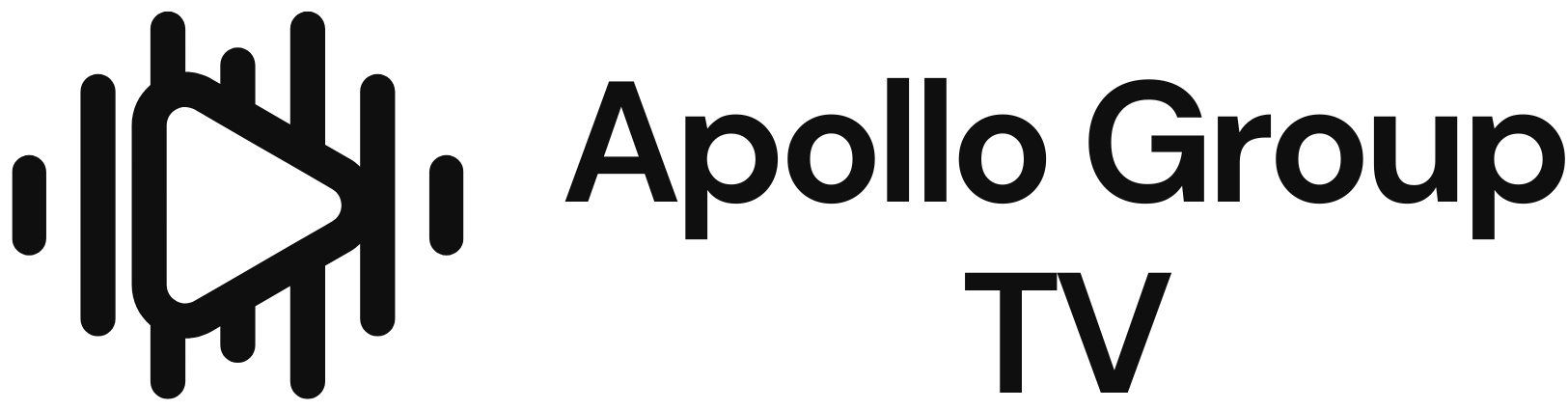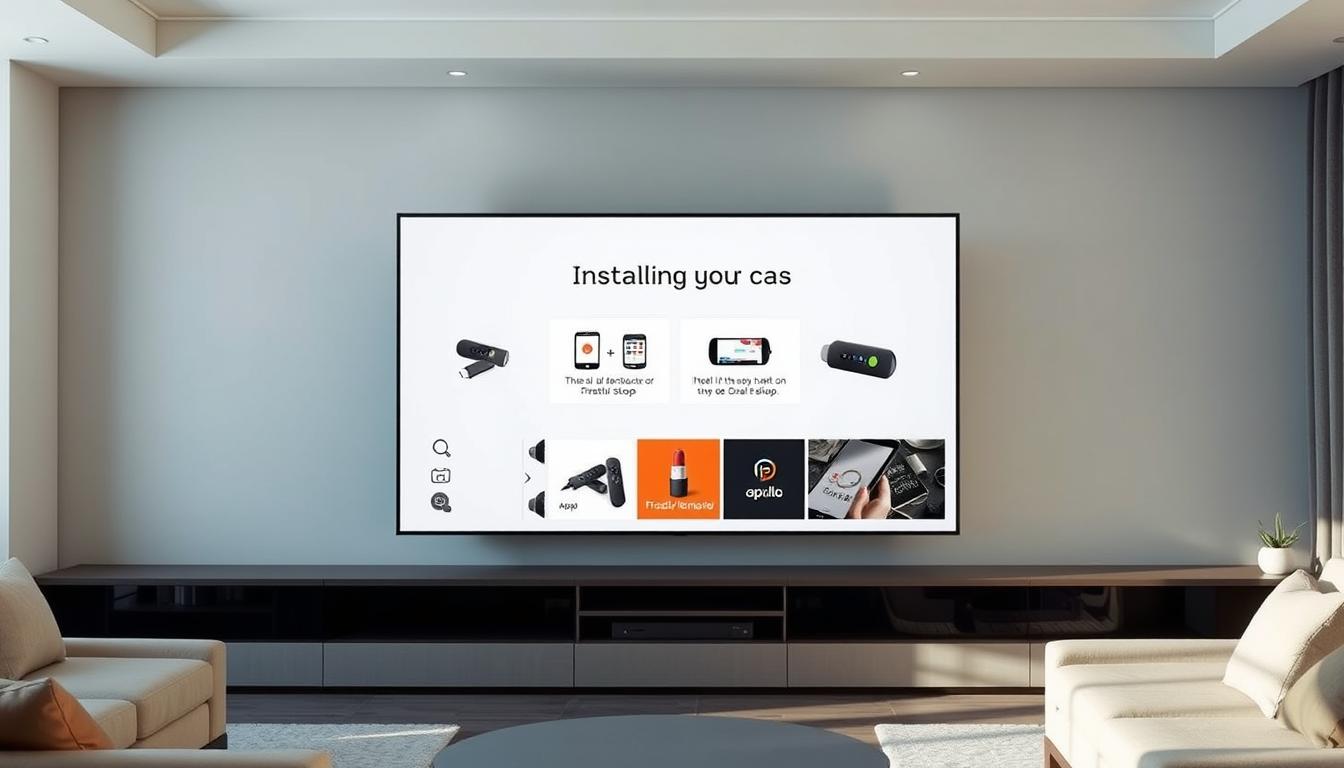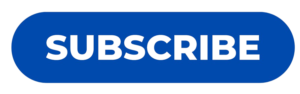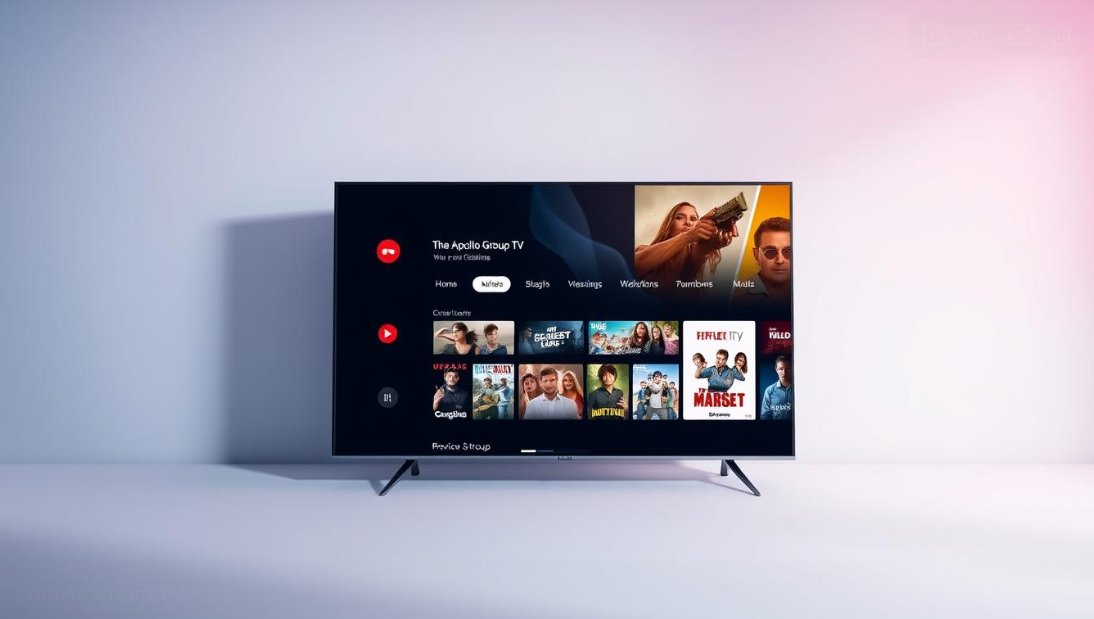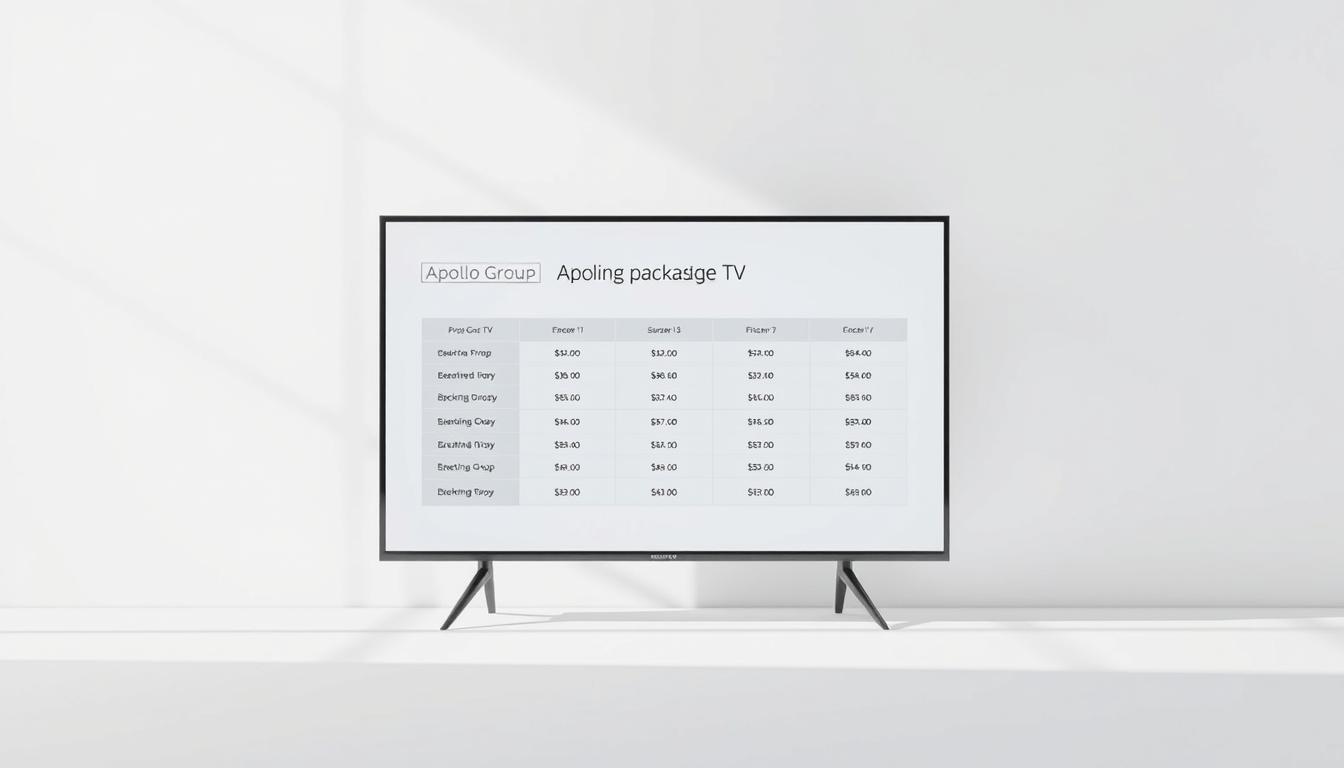How do I install Apollo Group TV on Firestick or Android TV?
Streaming fans can dive into Apollo Group TV for a full entertainment experience. This guide will show you how to set up Apollo Group TV on Firestick or Android TV. You’ll get thousands of live channels and on-demand content.
Apollo Group TV has over 7,300 live TV stations from around the world. It’s perfect for those who want a variety of entertainment. With more than 1,000 live channels in Sports, Entertainment, News, and Kids, there’s something for everyone.
The service also has a huge library of 5,000 commercial-free movies and TV shows. It works on many devices, including FireStick, Android TV, and more. This makes it easy to find a streaming option that fits your needs.
Key Takeaways
- Apollo Group TV offers over 7,300 live TV stations worldwide
- Multiple device compatibility including Firestick and Android TV
- Access to 1,000+ live channels across various categories
- 5,000 commercial-free movies and TV shows available
- Flexible subscription options starting at $24.99 per month
What is Apollo Group TV and Its Features
Apollo Group TV is a new way to watch digital content. It’s an IPTV service that offers a wide range of entertainment. It meets the needs of many viewers.

This platform has unique features that make it stand out. It has a huge library of content. This means there’s always something new to watch.
Content Library Overview
Apollo Group TV has a vast collection of content. It includes:
- Over 1,000 HD live TV channels
- More than 5,000 on-demand movies and TV shows
- Diverse genre coverage including news, sports, and entertainment
- Regularly updated content library
Supported Devices and Platforms
Apollo Group TV is flexible. It works on many devices for easy streaming:
- Android devices
- iOS smartphones
- Windows and Mac computers
- FireStick
- Android TV
Subscription Plans and Pricing Options
Apollo Group TV has plans for everyone:
- 30-day plan: $24.99
- 90-day plan: $51.99
- Bi-annual plan: $89.99
- Annual plan: $159.99
Each plan lets you connect up to five devices at once. This is great for families or groups. You can try it for free for 10 days before you buy.
Preparing Your Firestick for Installation
To install Apollo Group TV on your Firestick, you need to prepare a few things. These steps will make installing your favorite streaming content easy.

Preparing your Firestick involves three key steps. These steps will help you sideload the Apollo Group TV app successfully:
- Enabling Developer Options
- Installing the Downloader App
- Configuring Unknown Sources
Navigating Developer Options
Developer options are key for installing third-party apps like Apollo Group TV. Here’s how to get to these settings:
- Go to your Firestick’s Settings
- Select My Fire TV or Device
- Click on Developer Options
- Turn on Apps from Unknown Sources
Downloading the Downloader App
The Downloader app is vital for installing Apollo Group TV. It lets you download APK files directly to your Firestick, avoiding the Amazon App Store.
- Navigate to the Amazon Appstore
- Search for Downloader app
- Download and install the app
- Open the Downloader app
Configuring Unknown Sources
Configuring unknown sources is a crucial step for Apollo Group TV installation. This setting lets you install apps not found in the official app store.
Note: Always download APK files from trusted sources to protect your device’s security.
By following these steps, you’ll be set to install Apollo Group TV. Then, you can enjoy a wide range of streaming content on your Firestick.
Step-by-Step Installation Process

Setting up Apollo Group TV on your Firestick is a detailed process. Since it’s not in the Amazon App Store, you need to use other ways to get it.
Before starting, make sure you have:
- A stable internet connection
- Firestick device
- Downloader app
- Download code: 299336
The steps to install Apollo Group TV are six:
- Enable Developer Options on your Firestick
- Install the Downloader app from Amazon App Store
- Configure unknown sources in device settings
- Open Downloader app and enter installation code
- Download Apollo Group TV APK file
- Install the application and verify functionality
Once installed, you can enjoy over 1,000 HD channels and more than 5,000 movies and TV shows. There’s a 10-day free trial to try it out.
Pro Tip: Always use a reliable VPN during installation and streaming to protect your online privacy.
Keep in mind, Apollo Group TV works well most of the time. But, it might have short outages. It’s great for many devices, making it a flexible streaming option.
Creating and Setting Up Your Apollo Group TV Account
Starting your Apollo Group TV journey is easy. The setup is designed to be simple. This way, you can quickly enjoy over 17,000 live TV channels and 80,000+ entertainment options.
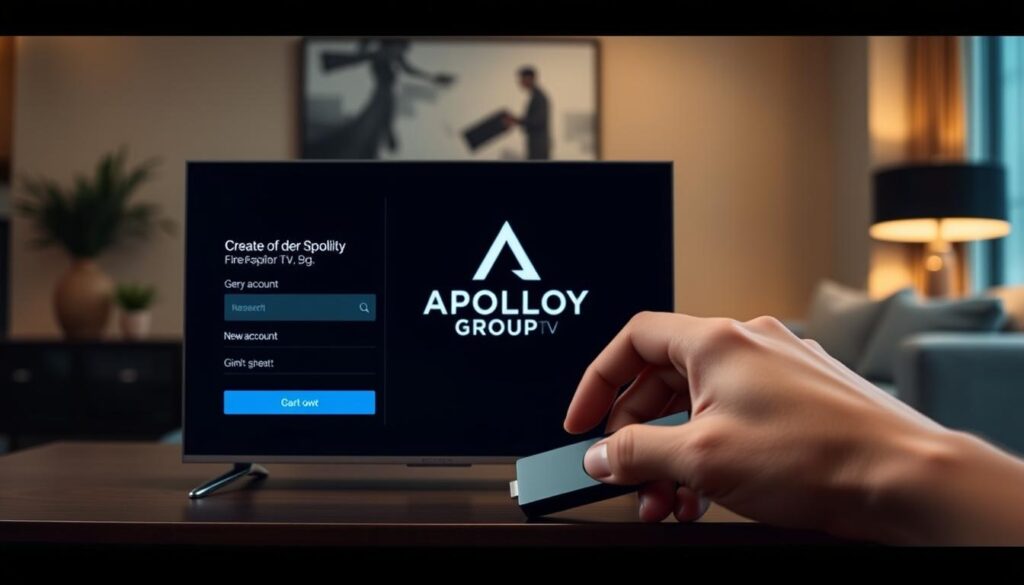
- Visit the official Apollo Group TV website
- Click on the “Create Account” button
- Enter your email address and create a secure password
- Select your preferred subscription plan
Registration Process
The sign-up process is fast and easy. You can pick from several subscription plans, with the basic plan starting at $15 per month. You’ll need to give:
- Valid email address
- Payment method (digital currency recommended)
- Billing information
Subscription Purchase Steps
When buying your Apollo Group TV subscription, look at the plans carefully. The yearly plan is $159.99, saving you money compared to monthly costs. Remember, the service only accepts digital currency like Bitcoin for payments.
Account Activation Guidelines
After you pay, you’ll get an activation email. Just follow the email’s instructions to verify your account and start watching. Make sure to use the activation link before it expires to keep watching Apollo Group TV’s vast content.
Pro Tip: Keep your login details safe and bookmark the official Apollo Group TV website for easy access.
Installing Apollo Group TV on Android TV Devices
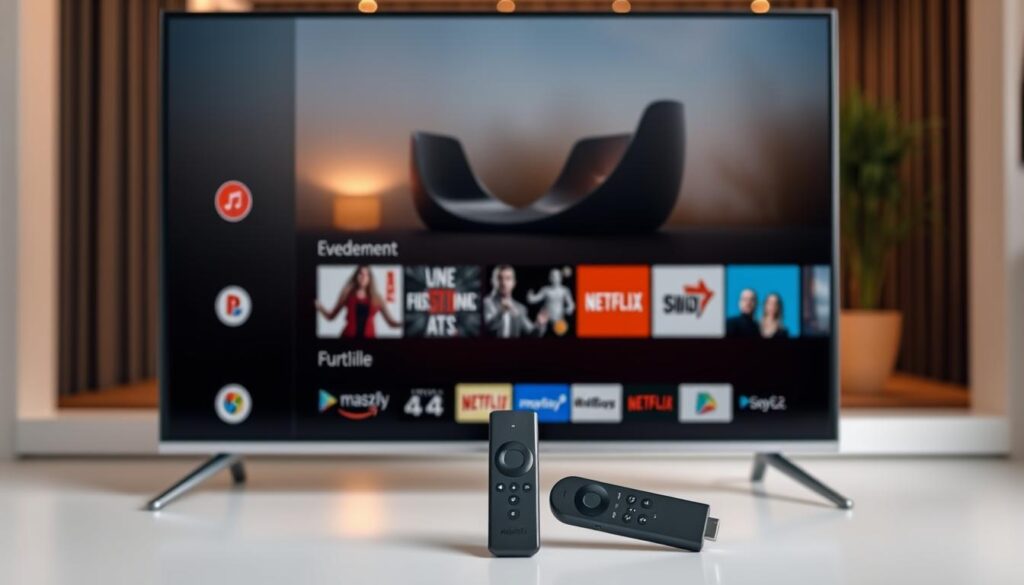
Setting up Apollo Group TV on Android TV is easy and fun. It works with many Smart TV brands. This gives you access to lots of content.
Before you start, make sure you have a few things:
- A stable internet connection (minimum 10 Mbps for HD streaming)
- Android TV device running the latest operating system
- Sufficient storage space for app installation
- Alternative app store like Aptoide TV
To install Apollo Group TV on Android TV, you need to sideload it. This means downloading the APK file from a trusted source. Then, you need to allow installation from unknown sources in your device settings.
“Sideloading Apollo Group TV expands your entertainment options beyond traditional streaming platforms.”
Here are the main steps for installation:
- Enable Developer Options in device settings
- Allow installation from unknown sources
- Download Apollo Group TV APK
- Install the application
- Configure account settings
With multi-device support, you can watch Apollo Group TV on many devices at once. It’s a great option for Android TV users.
Using the Official Apollo Group TV App Interface
The Apollo Group TV app has a sleek design for easy streaming. Its layout is organized, making it simple to use.
- Quick access to over 1,000 live channels
- Intuitive menu system for effortless browsing
- High-definition streaming options
- Personalized content recommendations
Content Categories and Organization
The app organizes content into categories for better user experience. It’s easy to find channels and on-demand content in various genres.
| Content Category | Available Channels |
|---|---|
| Sports | 200+ Channels |
| Movies | 250+ Channels |
| International | 300+ Channels |
| Entertainment | 250+ Channels |
Customization Options
The app lets users personalize their experience. They can:
- Create personalized watchlists
- Set parental controls
- Adjust streaming quality
- Configure multiple user profiles
Pro Tip: Explore the Electronic Program Guide (EPG) for comprehensive scheduling and content planning.
The app works well on all devices, from phones to smart TVs. Seamless switching between live TV and on-demand content makes it great for all kinds of entertainment.
Troubleshooting Common Installation Issues
When you install Apollo Group TV, you might run into some common problems. Knowing these issues can help you fix them fast. This way, you can start streaming without any trouble.
Browser and Connectivity Troubleshooting
Apollo Group TV works best with certain browser settings. Here are some steps to help:
- Make sure you’re using the latest browser versions (Chrome, Firefox, Safari)
- Clear your browser cache and cookies to fix loading issues
- Check if your internet works by visiting other websites
- Make sure your network speed is good enough for streaming
App Installation and Performance Issues
Having trouble with Apollo Group TV installation? Try these tips:
- Try uninstalling and then reinstalling the app to fix file problems
- Update to the newest app version
- Check if your firewall or anti-virus is blocking the app
- Change your network settings
About 20% of users fix their issues by reinstalling the app. If you still have problems, here are more steps:
- Restart your device
- Look at your DNS settings
- Check if your device is compatible
- Reach out to Apollo Group TV customer support
Customer support usually responds within 24-48 hours. They can help if you can’t solve the problem yourself.
Safety and Legal Considerations for Apollo Group TV Users
Exploring Apollo Group TV means keeping your digital safety in mind and knowing the legal side. The service is affordable and has lots of content. But, it’s important to understand the legal aspects well.
Using a VPN is key when you’re on Apollo Group TV. Experts say a good VPN keeps your data safe and private. It also protects you from online dangers.
Protecting Your Digital Experience
The legal side of Apollo Group TV is complex. It has a subscription model, which looks legit. But, users should watch out for copyright issues. Make sure to download the app from trusted places like Google Play or Apple App Store.
Understanding Service Limitations
Before you sign up, read Apollo Group TV’s terms of service carefully. Look for clear billing, know your rights, and turn on two-factor authentication. With over 1,000 channels and good prices, it’s tempting. But, making smart choices is important for a safe watch.