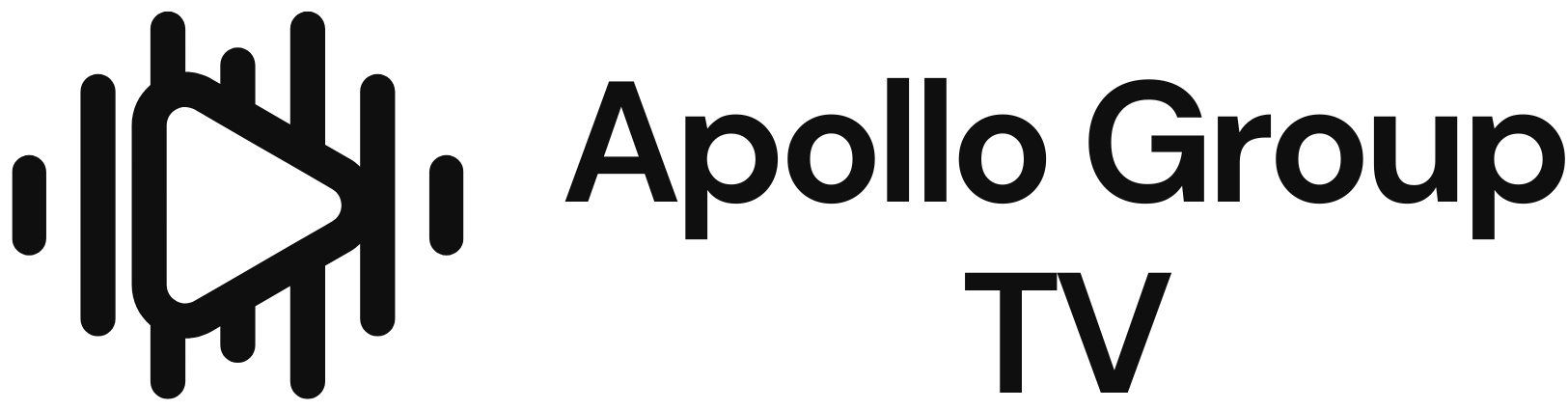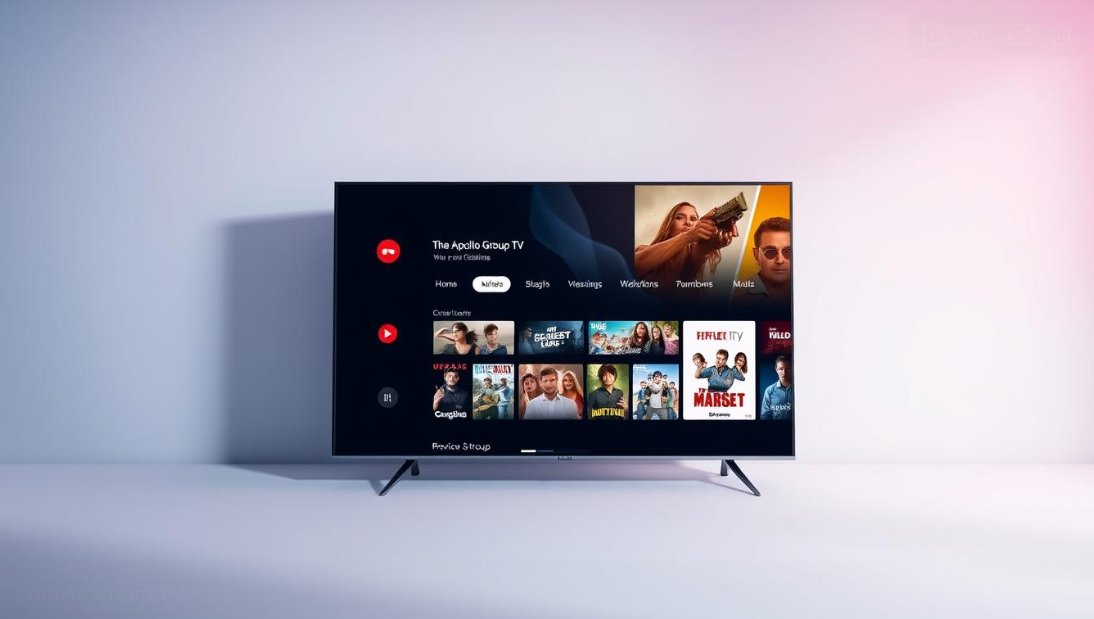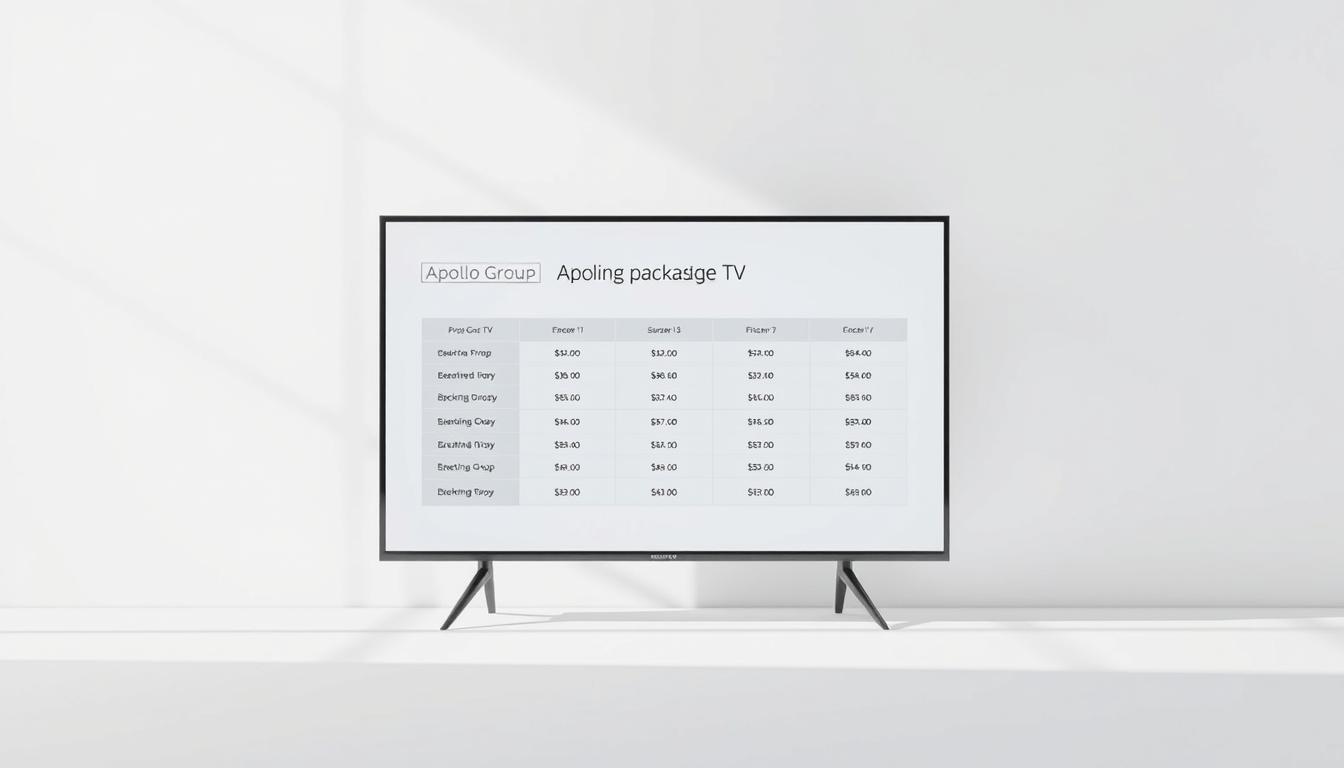How do I install Apollo Group TV on Firestick?
Ever wondered how to access a vast library of live channels and on-demand content on your Firestick? If you’re looking to install Apollo Group TV, you’re in the right place. This popular streaming app isn’t available on the Amazon App Store, but don’t worry—there’s a simple way to get it up and running.
In this guide, you’ll learn how to download Apollo Group TV using the sideloading method. Sideloading is a safe and legal process that allows you to install apps from outside the official store. Whether you’re a beginner or a tech-savvy user, we’ll walk you through every step.
From enabling Developer Options to using the Downloader app, we’ve got you covered. By the end, you’ll have access to over 1,000 HD channels and thousands of movies and shows. Ready to get started? Let’s dive in!
Key Takeaways
- Learn how to sideload the app on your Firestick.
- Understand why the app isn’t available on the Amazon App Store.
- Follow a step-by-step guide for beginners.
- Access a vast library of live channels and on-demand content.
- Ensure a safe and legal installation process.
Introduction to Apollo Group TV on Firestick
Want to explore a world of entertainment without juggling multiple subscriptions? The apollo group app is here to make your streaming experience seamless. This iptv service brings together live TV channels and on-demand content, all in one place.
With this app, you can access over 1,000 HD channels and thousands of movies and shows. It’s designed to eliminate the hassle of managing multiple subscriptions. Whether you’re into sports, news, or movies, this service has something for everyone.
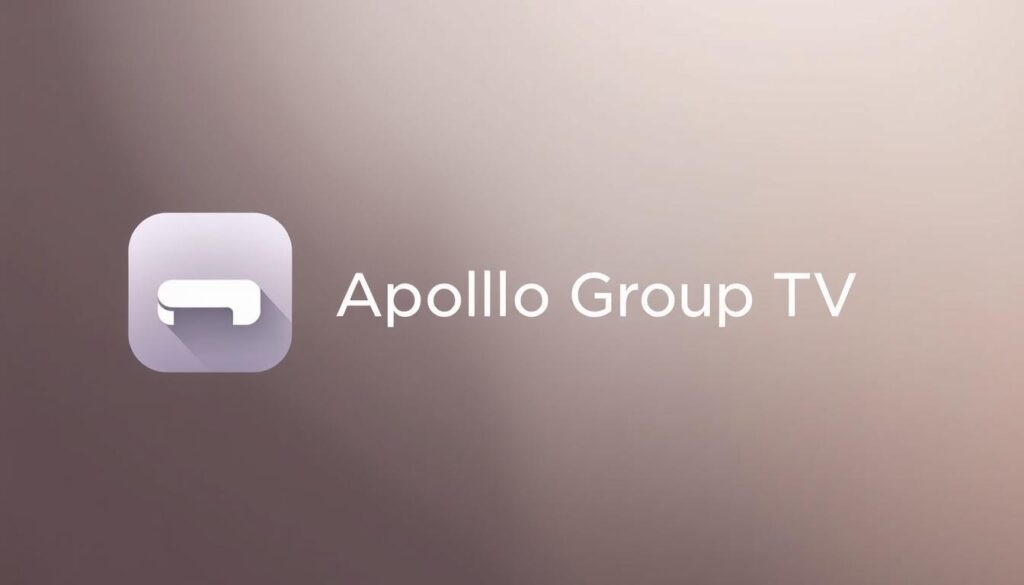
One of the standout features is its compatibility with devices like Firestick. This makes it easy to enjoy your favorite content on the big screen. Plus, the app supports multiple connections, so your family can watch different shows simultaneously.
Here’s a quick look at what makes this app a great choice:
| Feature | Details |
|---|---|
| Live Channels | Over 1,000 HD options |
| On-Demand Content | Thousands of movies and shows |
| Device Compatibility | Works seamlessly with Firestick |
| Multi-Screen Support | Watch on multiple devices at once |
Ready to get started? In the next sections, we’ll guide you through the installation process step by step. Whether you’re new to streaming or a seasoned pro, setting up this service is simple and straightforward.
Understanding the Apollo Group TV App and Its Features
Looking for a streaming platform that combines live TV and on-demand content in one place? This app offers a seamless way to access a wide range of entertainment options. From live channels to a vast library of movies and shows, it’s designed to meet all your viewing needs.
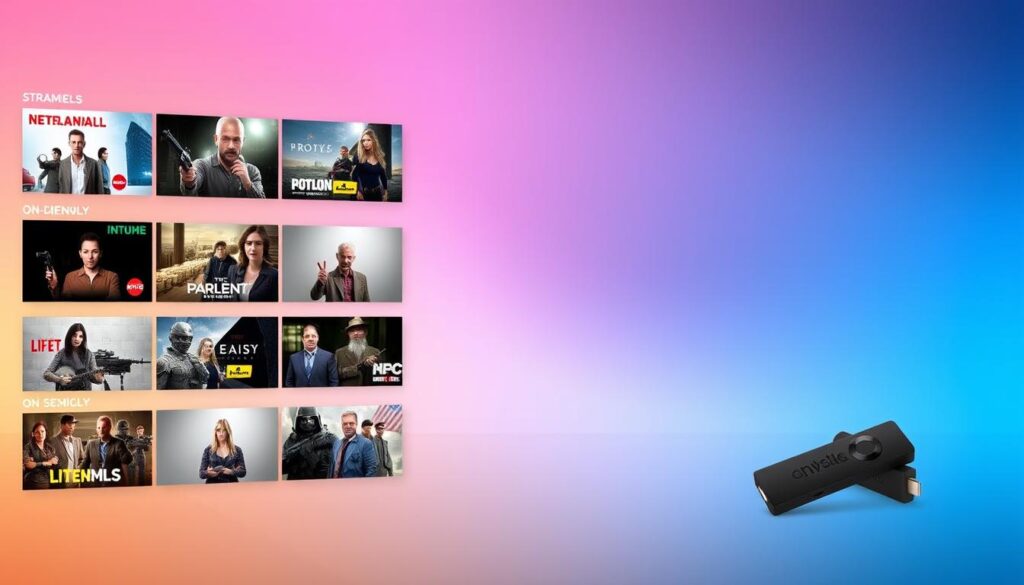
Overview of the Service and Content
This platform provides over 1,000 live channels, covering everything from sports to news and lifestyle. The VOD library includes thousands of movies and TV shows, ensuring there’s always something to watch. Whether you’re into local favorites or international content, this app has it all.
One of the standout features is the quality of streaming. With HD and 4K options, you can enjoy your favorite shows and movies in stunning detail. The app’s robust infrastructure ensures minimal buffering, even on slower internet connections.
Benefits of a Single Streaming Platform
Why juggle multiple subscriptions when you can have everything in one place? This provider consolidates live TV and VOD content, making it easier to manage your entertainment. You’ll save time and money while enjoying a diverse range of content.
Here’s what makes this app a great choice:
- Access to over 1,000 live channels and thousands of movies.
- HD and 4K streaming for high-quality viewing.
- A single platform for all your entertainment needs.
- Mix of local and international content.
With this app, you’ll never run out of things to watch. It’s the perfect solution for anyone looking to simplify their streaming experience.
Preparing Your Firestick for Installation
Before diving into the installation, a few quick steps will ensure everything runs smoothly. Properly setting up your device is essential to avoid any hiccups during the process. Let’s walk through the necessary preparations to get your Firestick ready.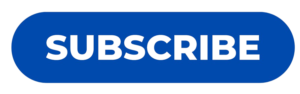

Enabling Developer Options
First, you’ll need to enable Developer Options on your Firestick. This allows you to install apps from outside the Amazon App Store. Here’s how:
- Go to Settings on your Firestick home screen.
- Select My Fire TV or Device (depending on your model).
- Click on Developer Options.
- Turn on Apps from Unknown Sources.
This step is crucial for sideloading apps. Without it, your device won’t allow installations from third-party sources.
Installing the Downloader App
Next, you’ll need the Downloader app to access and install the app file. Here’s how to get it:
- Open the Amazon App Store on your Firestick.
- Search for Downloader and select the app.
- Click Download and wait for the installation to complete.
The Downloader app simplifies the process of downloading and installing files. It’s a must-have tool for sideloading.
These preparatory steps are vital to ensure a smooth installation. If you encounter issues, check your network connection or restart your device. Proper preparation saves time and avoids frustration later on.
Step-by-Step Guide to Sideload Apollo Group TV
Ready to unlock a world of entertainment on your Firestick? Let’s walk through the process of sideloading the app step by step. This guide will help you install the app quickly and easily, even if you’re new to sideloading.
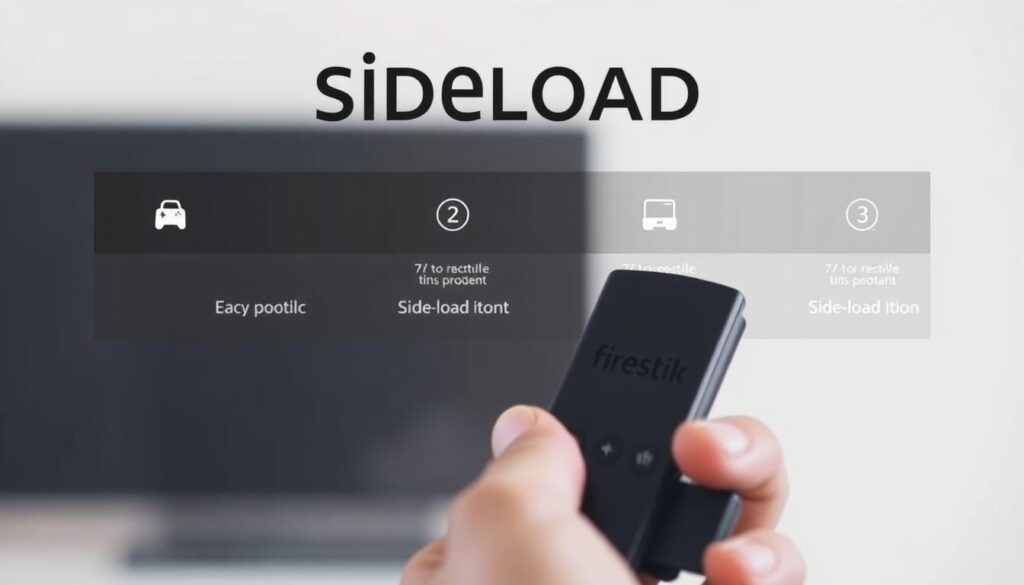
Downloading the APK File
First, you’ll need to download the APK file using the Downloader app. Here’s how:
- Open the Downloader app on your Firestick.
- Enter the specific URL or download code provided by the app’s official source.
- Click Go to start the download process.
If the download takes longer than expected, ensure your network connection is stable. A strong connection will save you time and frustration.
Installing and Launching the App
Once the APK file is downloaded, follow these steps to install and launch the app:
- Open the downloaded file from the Downloader app.
- Click Install and wait for the process to complete.
- After installation, select Open to launch the app.
If you encounter any issues, restart your Firestick and try again. This step ensures a smooth setup.
By following this guide, you’ll have the app up and running in no time. Enjoy seamless access to live channels and on-demand content!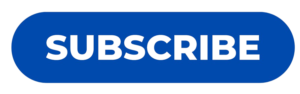
Navigating the Apollo Group TV App Interface
Getting started with your new streaming app is easier than you think. The group app is designed with a user-friendly interface, making it simple to create an account, log in, and explore its features. Whether you’re a first-time user or a seasoned streamer, this guide will help you navigate the app with ease.
Creating and Logging into Your Account
To begin, you’ll need to create an account on the official website. Visit the site, fill in your details, and choose a subscription plan that suits your needs. Once your account is set up, you’re ready to log in on your Firestick.
Here’s how to log in:
- Launch the app on your Firestick.
- Enter your email and password in the login fields.
- Click Sign In to access your account.
If you encounter any issues, double-check your credentials or reset your password. A stable internet connection is essential for a smooth login process.
Exploring the App’s Features
Once logged in, you’ll find the app’s interface intuitive and easy to navigate. The main menu provides quick access to live channels, on-demand content, and settings. Use the search bar to find specific shows or movies, or browse through categories like sports, news, and entertainment.
Here are some tips to enhance your experience:
- Customize your favorites list for quick access to preferred channels.
- Adjust settings like video quality and subtitles to suit your preferences.
- Use the app’s guide to discover new content effortlessly.
With its streamlined design and interactive features, the group app ensures a seamless viewing experience. Whether you’re watching live TV or catching up on your favorite shows, the app makes it simple to enjoy your entertainment.
Subscription Plans and Pricing Options
Choosing the right subscription plan can make your streaming experience even better. With flexible options and affordable pricing, there’s a package to suit every viewer’s needs. Whether you’re looking for short-term access or long-term savings, this guide will help you pick the best plan for you.
Exploring Different Packages
The service offers several packages, each designed to cater to different viewing preferences. Here’s a breakdown of the available options:
| Plan | Duration | Price | Features |
|---|---|---|---|
| Starter | 1 Month | $11 | Access to 1,000+ live channels and on-demand content |
| Silver | 3 Months | $26 | HD and 4K streaming, multi-device support |
| Platinum | 6 Months | $39 | Unlimited access, priority customer support |
| Golden | 12 Months | $69 | Best value, all features included |
Each plan provides access to a vast library of content, ensuring you never run out of things to watch. The annual package offers the best value, saving you up to 48% compared to monthly payments.
Understanding the Trial and Subscription Process
Before committing to a subscription, you can test the service with a free trial. This allows you to explore the app’s features and ensure it meets your expectations. Here’s how to get started:
- Visit the official website and sign up for the free trial.
- Enter your details and choose a plan to activate the trial.
- Explore the app’s live channels and on-demand content during the trial period.
Once you’re ready, you can easily upgrade to a paid subscription. The process is straightforward, and you can switch plans at any time to suit your needs.
With flexible pricing and a user-friendly interface, finding the right package has never been easier. Start your free trial today and unlock a world of entertainment!
Troubleshooting Installation and Login Issues
Experiencing issues during installation or login can be frustrating, but solutions are within reach. Whether you’re dealing with network instability or incorrect settings, these troubleshooting tips will help you get back to streaming seamlessly.
Common Problems and Quick Fixes
Here are some frequent issues and how to resolve them:
- Network Instability: Ensure your internet connection is stable. Restart your modem or router if needed.
- Incorrect Settings: Double-check your Firestick’s Developer Options and ensure “Apps from Unknown Sources” is enabled.
- App Crashes: Reinstall the Downloader app or update your Firestick’s software to the latest version.
- Login Errors: Verify your account credentials. Reset your password if necessary.
Tips for Ensuring a Stable Connection
A stable connection is key to uninterrupted streaming. Follow these steps to optimize your setup:
- Test your internet speed using reliable websites like Google or Yahoo.
- Ensure your Wi-Fi signal is strong. Move closer to the router if needed.
- Power-cycle your modem or router for at least 30 seconds to refresh the connection.
- Check for software updates on your Firestick and the app itself.
If problems persist, explore alternative options like switching browsers or clearing cache and cookies. For immediate assistance, the app’s 24/7 support team is always available to help.
By following these steps, you’ll resolve most issues quickly and enjoy a smooth streaming experience. Don’t let technical glitches disrupt your entertainment—help is just a click away!
Maximizing Your Streaming Experience
Want to elevate your streaming experience to the next level? Optimizing your Firestick settings can make a world of difference. Whether you’re watching 4K movies or HD live channels, these tips will help you enjoy seamless entertainment with top-notch quality.
Optimizing Device Settings for 4K and HD Content
To get the best quality from your Firestick, start by adjusting its settings. Go to Settings > Display & Sounds > Display. Here, you can set the resolution to 4K or 1080p, depending on your TV’s capabilities. This ensures you’re getting the highest quality output for your content.
Next, check your internet speed. For HD streaming, a minimum of 10 Mbps is recommended. For 4K, aim for 25 Mbps or higher. If your connection is unstable, consider using an Ethernet cable instead of Wi-Fi for a more reliable access to your favorite shows.
Enhancing Server and App Performance
Your server settings play a crucial role in uninterrupted streaming. Regularly update your app to the latest version to benefit from performance improvements. Clearing the cache can also help maintain optimal speed and prevent lag during peak viewing times.
Here are some additional tips to enhance your entertainment experience:
- Use the Electronic Program Guide (EPG) to plan your viewing schedule efficiently.
- Customize your channel lineup to focus on your preferred range of content.
- Enable parental controls to ensure family-friendly viewing.
By optimizing these settings, you’ll enjoy a smoother, more immersive entertainment experience. Whether you’re watching live TV or on-demand movies, these steps ensure you’re getting the most out of your Firestick.
Exploring Additional Features: Live TV Channels, VOD, and More
Looking to expand your entertainment options with a mix of live and on-demand content? This streaming service offers a wide range of features that cater to every viewer’s needs. From live channels to a vast library of movies and shows, there’s something for everyone.
Discovering a Wide Range of Channels
With over 24,000 live channels, this platform ensures you never miss your favorite programs. Whether you’re into sports, news, or international content, the variety is unmatched. Accessing these channels is simple—just navigate through the app’s intuitive interface.
The platform also includes major networks like ABC, CBS, FOX, and NBC, though availability may vary by region. Sports fans can enjoy comprehensive coverage of leagues like the NFL, NBA, MLB, and more. This makes it a go-to choice for live entertainment.
Exploring Video on Demand (VOD) Content
Beyond live channels, the service boasts an impressive library of over 95,000 VOD titles. From blockbuster movies to binge-worthy TV shows, there’s always something new to discover. The VOD section is organized into categories, making it easy to find what you’re looking for.
Popular shows and movies are regularly updated, ensuring you have access to the latest releases. Whether you’re in the mood for drama, comedy, or action, the platform has it all.
Unique Features That Stand Out
What sets this service apart are its unique features. The app supports HD and 4K streaming, delivering stunning visuals for an immersive experience. Anti-freeze technology ensures smooth playback, even during peak hours.
Other standout features include:
- Recording capabilities for live shows and games.
- Multi-device support, allowing streaming on up to five devices simultaneously.
- 24/7 customer support for any technical issues.
These features enhance user engagement and provide flexibility in how you enjoy your content. Whether you’re watching live TV or catching up on your favorite movies, the platform makes it seamless.
With its extensive library and user-friendly design, this streaming service is a top choice for anyone looking to elevate their entertainment experience. Start exploring today and unlock a world of possibilities!
Conclusion
Streaming your favorite shows and movies has never been easier. This guide walked you through the simple steps to set up the app on your Firestick, from enabling Developer Options to launching the app. With its user-friendly interface and vast library of content, it’s a great way to enjoy entertainment without juggling multiple subscriptions.
Whether you’re streaming for a day or an entire month, the app offers flexible plans to suit your needs. The free trial is a fantastic way to explore its features and see if it’s the right fit for you. Plus, with minimal buffering and HD quality, your viewing experience will be smooth and enjoyable.
Ready to get started? Follow the steps outlined in this guide and unlock a world of entertainment. If you have any questions or need help, feel free to reach out. Happy streaming!