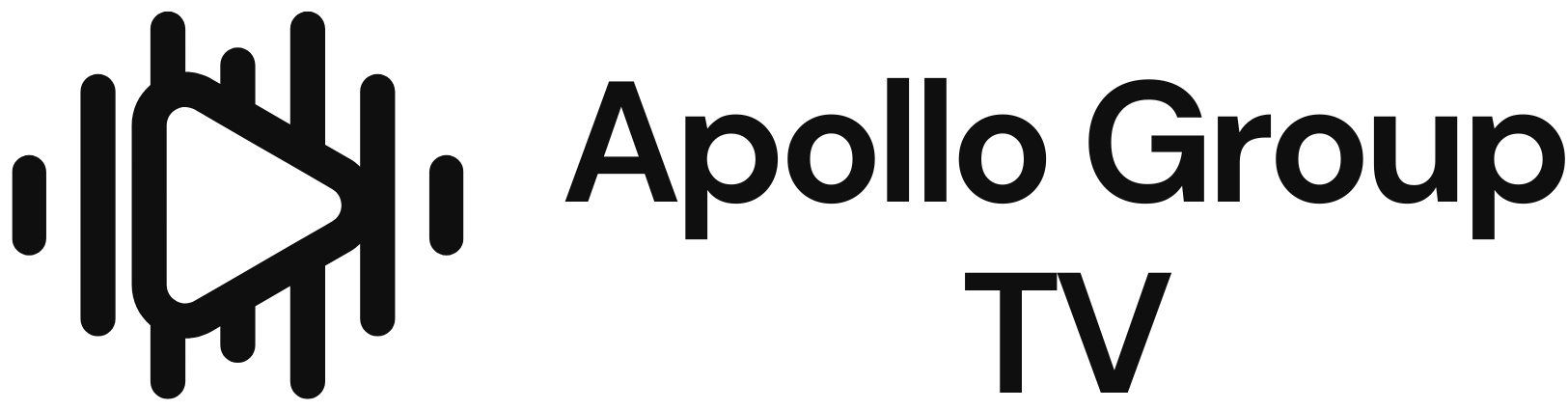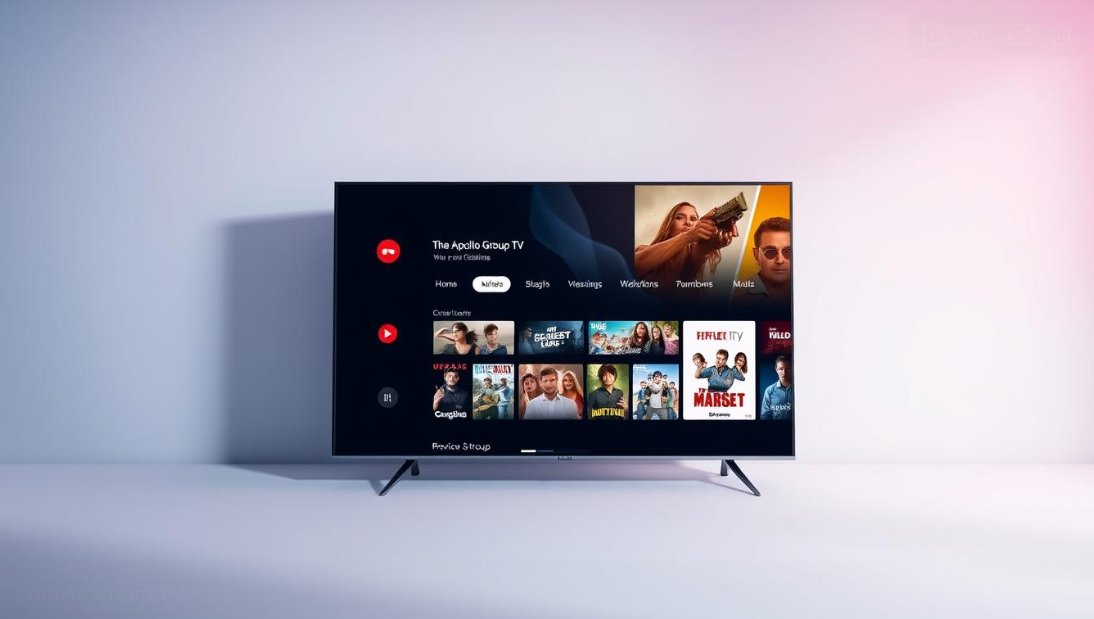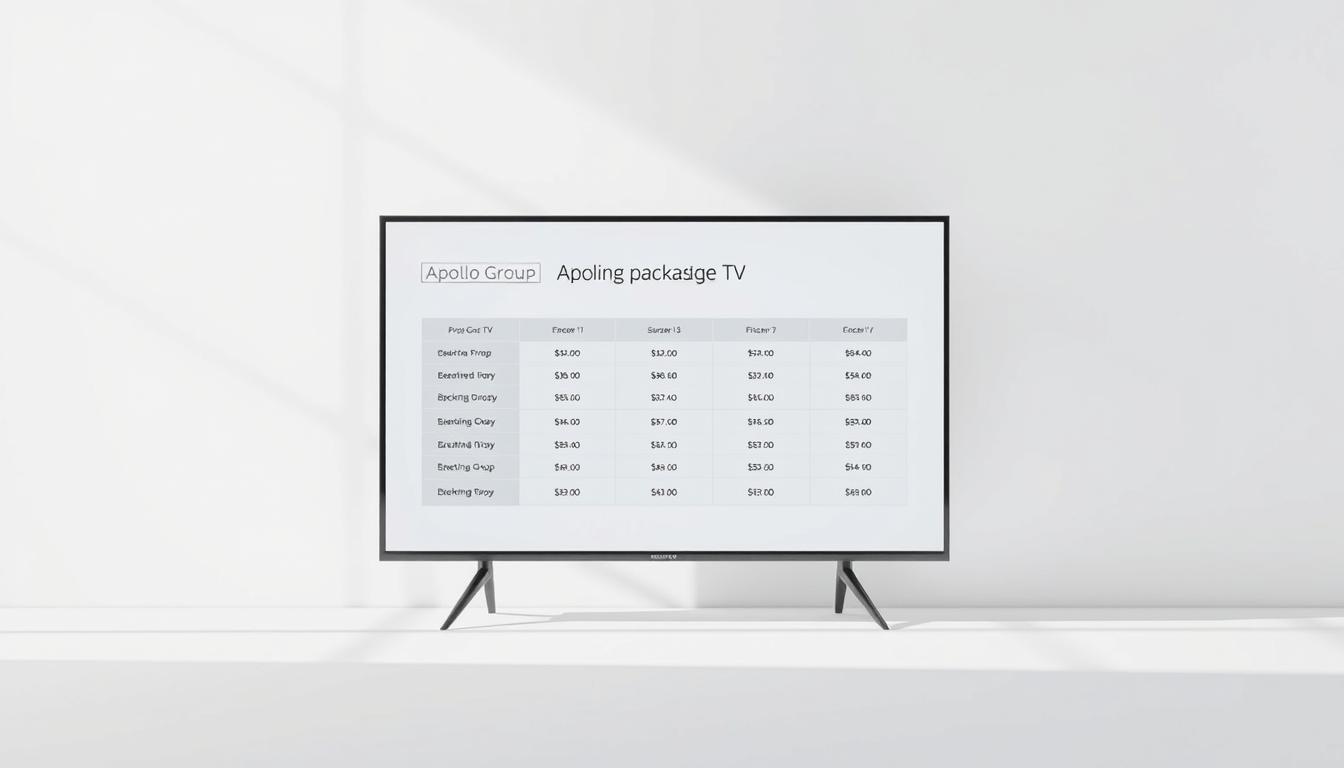How do I install Apollo Group TV on Firestick?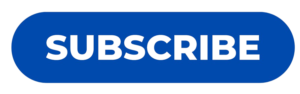

Apollo Group TV
Streaming fans looking for a complete entertainment package have found Apollo Group TV. This guide will show you how to install Apollo Group TV on your Amazon Firestick. You’ll unlock a world of entertainment right in your living room.
Apollo Group TV offers a wide range of content, from live sports to international channels. It’s a top pick for those cutting the cord and wanting more viewing options. Whether you love movies or sports, this service has a huge library of entertainment at your fingertips.
Key Takeaways
- Apollo Group TV works seamlessly with Amazon Firestick
- Installation requires minimal technical skills
- Access to global live TV and on-demand content
- Compatible with multiple streaming devices
- Cost-effective alternative to traditional cable
Setting up Apollo Group TV on your Firestick might seem hard, but this guide makes it easy. We’ll break down each step for a smooth setup. Follow our instructions, and you’ll be streaming your favorite content in no time.
Understanding Apollo Group TV and Its Features
Streaming services have changed how we watch entertainment. Apollo Group TV leads this change. It offers a wide range of entertainment options for everyone.

Apollo Group TV streaming service interface
Apollo Group TV has a lot of content for different tastes. It’s more than just cable TV. It gives you a modern way to watch what you want.
What’s Included in Apollo Group TV Service
The Apollo Group TV service has many features:
- Over 1,000 HD channels from around the world
- A huge video-on-demand (VOD) library
- High-quality streaming
- Works on many devices
Available Content and Channels
There’s a lot to watch in many genres and languages. The Apollo Group TV library has:
- International news channels
- Sports networks
- Entertainment programs
- Movie channels
- Documentaries
Pricing Plans and Subscription Options
Apollo Group TV has plans for every budget:
- Starter Plan: Great for casual viewers
- Growth Plan: More content for those who want more
- Elite Plan: Everything for serious streamers
- Professional Plan: The best package with all features
Each plan has its own benefits. You can choose the best one for you.
Prerequisites for Installing Apollo Group TV

Apollo Group TV Installation Preparation
Before you start installing Apollo Group TV, you need to prepare carefully. This service isn’t found in the Amazon App Store. So, you’ll have to follow special steps to get it on your Firestick.
Here are the key things to check before you begin:
- Stable internet connection with minimum 10 Mbps speed
- Updated Firestick firmware
- Sufficient storage space on your device
- Working email address for account setup
Apollo Group TV needs a special setup. Your Firestick must be set to allow apps from unknown sources. This means you’ll need to change your device settings. It’s important for installing third-party apps.
Think about keeping your online activity private during setup. A good VPN can protect your streaming and maybe even give you more content with Apollo Group TV.
Pro Tip: Always download Apollo Group TV from trusted sources. This keeps your device safe and works best.
Getting your Firestick ready is key for a smooth Apollo Group TV install. These steps will help you avoid problems during setup.
Preparing Your Firestick for Installation
To get your Firestick ready for Apollo Group TV, you need to do a few things. It might seem hard, but it’s easy if you follow the right steps. Making sure your Firestick is set up right helps avoid problems during installation.

Firestick Setup for Apollo Group TV
Before you start, you’ll need to change some settings on your Firestick. These changes let you install apps like Apollo Group TV that aren’t in the Amazon App Store.
Enabling Unknown Sources
The first thing to do is turn on “Unknown Sources” in your Firestick settings. This lets you install apps from places other than the Amazon App Store.
- Navigate to Firestick Settings
- Select “My Fire TV” or “Device”
- Choose “Developer Options”
- Toggle “Apps from Unknown Sources” to ON
Installing the Downloader App
The Downloader app is key for installing Apollo Group TV. It helps you download and install APK files on your Firestick.
- Open Amazon App Store
- Search for “Downloader”
- Download and install the official Downloader app
- Allow necessary permissions
Configuring Developer Options
Setting up Developer Options can make your Firestick more flexible. These options let advanced users tweak their device’s settings.
| Developer Option | Purpose | Recommended Setting |
| ADB Debugging | Allows computer connection | Enable |
| Apps from Unknown Sources | Permit sideloading | Enable |
Remember to be careful and know what you’re doing before changing your Firestick settings.
Step-by-Step Installation Process
Setting up Apollo Group TV on your Firestick needs careful steps. Follow these steps to set up the streaming service successfully.

Apollo Group TV Installation Guide
First, open the Downloader app. This app is key for downloading the Apollo Group TV APK file to your Firestick.
- Open the Downloader app on your Firestick
- Enter the specific URL for the Apollo Group TV APK file
- Select Download to start the file transfer
- Wait for the download to complete
- Click Install when prompted
You might see security warnings during installation. These are normal for apps from outside sources. Choose Install Anyway to continue with the setup.
The setup should only take a few minutes. After it’s done, you’ll see Apollo Group TV in your Firestick’s apps. If you have trouble, restart your device.
Pro Tip: Always download Apollo Group TV APK files from official or trusted sources to ensure device security.
Once set up, you can configure your account. Then, you’re ready to enjoy all the content Apollo Group TV has to offer.
Apollo Group TV Setup and Configuration
After installing Apollo Group TV on your Firestick, you’ll need to do some setup. This process is easy and helps you start watching your favorite shows quickly.
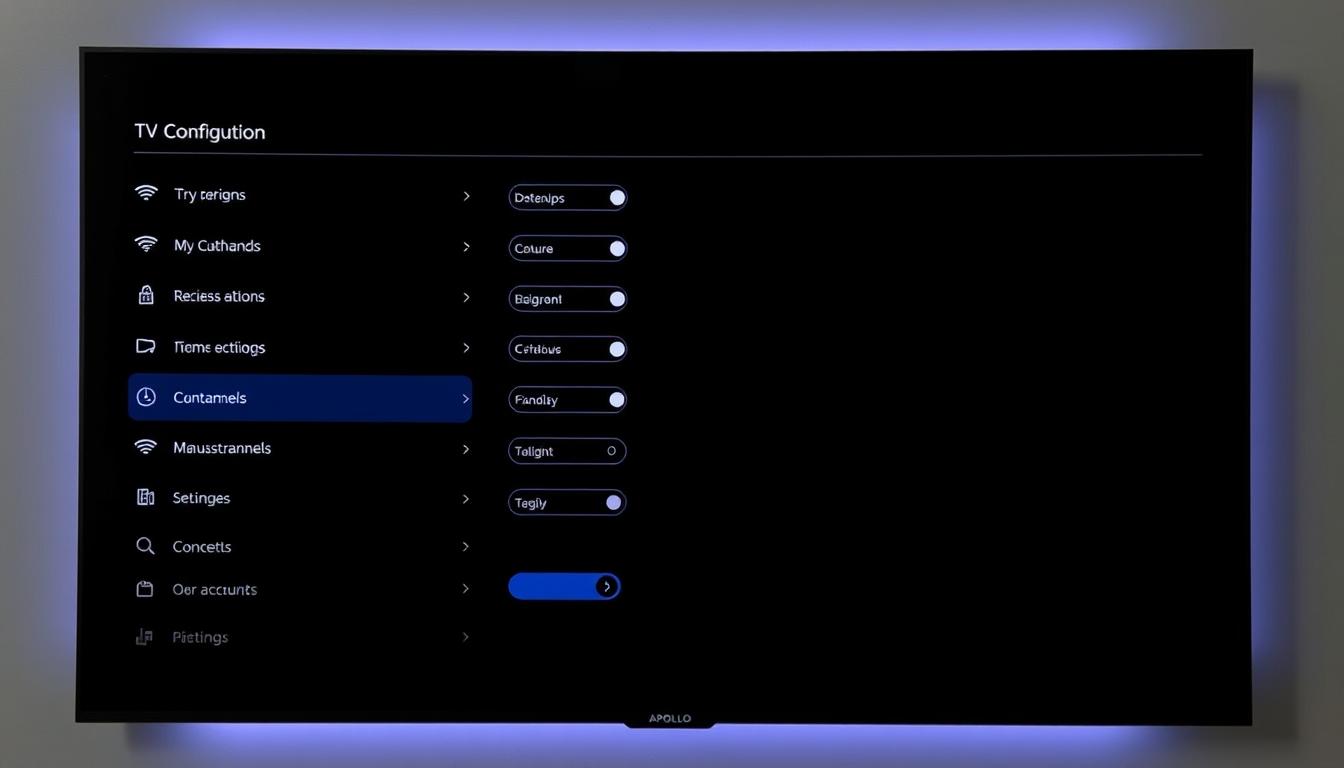
Apollo Group TV Configuration Screen
When you open Apollo Group TV, you’ll see a few important setup steps. These steps will make your viewing experience better. Let’s go over the main steps to get everything working right.
Creating Your Account
Setting up your Apollo Group TV account is easy. Just follow these steps:
- Enter the email address linked to your subscription
- Create a strong, unique password
- Verify your account with the email confirmation link
- Put in your activation code if given by the service
Initial App Settings
Customizing your Apollo Group TV app settings makes streaming better. Here are some tips:
- Adjust video quality based on your internet speed
- Set up parental controls if you need to
- Choose your preferred language settings
- Turn automatic updates on or off
Channel Organization
Apollo Group TV lets you manage channels easily. You can make custom lists, mark favorites, and organize content. This makes watching shows more fun.
Pro tip: Spend some time with the channel management features. It helps create a streaming space that’s just right for you.
Using M3U Links with External Players
Apollo Group TV lets users watch content in different ways. You can use M3U links with external IPTV players. This is an extra way to stream your favorite channels, besides the Apollo Group TV app.
M3U links are playlist files with streaming info. For Apollo Group TV users, these links work with many IPTV players. This makes watching shows better.
Recommended IPTV Players for Apollo Group TV
- TiviMate
- IPTV Smarters Pro
- Perfect Player
- GSE Smart IPTV
To use M3U links well, follow these steps:
- Get your unique M3U link from Apollo Group TV account
- Pick a player that works with M3U links
- Set up the player’s settings
- Put in the M3U link
Pro tip: Always use real streaming sources and follow content rules when using external players with Apollo Group TV.
| Player | Compatibility | User Rating |
| TiviMate | High | 4.5/5 |
| IPTV Smarters Pro | Medium | 4.2/5 |
| Perfect Player | High | 4.3/5 |
External players have cool features. You get custom EPG, advanced recording, and easier-to-use interfaces. These are better than the Apollo Group TV app.
Troubleshooting Common Installation Issues
Streaming services like Apollo Group TV sometimes face technical issues. This guide will help you fix common problems with your Firestick.
Connection Problems
Network issues can ruin your Apollo Group TV experience. Here are some tips to boost your connection:
- Make sure your internet speed is good enough for streaming
- Restart your router and Firestick
- Get closer to your WiFi router or use a WiFi extender
- Turn off other devices that use a lot of bandwidth
Loading Error Solutions
Stuck on loading errors? Try these steps to fix it:
- Clear the app’s cache and data
- Uninstall and then reinstall the Apollo Group TV app
- Update your Firestick’s software
- Check if there are server problems
Account Authentication Issues
Having trouble logging in to Apollo Group TV? Here’s how to solve it:
| Issue | Solution |
| Login Failure | Reset your password or contact support |
| Subscription Verification | Make sure your payment method is active |
| Device Linking | Re-link your account details |
“Patience and systematic troubleshooting are key to resolving most streaming service issues.” – Streaming Tech Experts
If you still have problems, contact Apollo Group TV customer support for help.
Safety and Legal Considerations
Services like Apollo Group TV face complex legal issues. Users need to know the risks of third-party streaming before enjoying it.
The legal status of Apollo Group TV is unclear. It might not be illegal, but some content could be a legal problem. It’s important to protect yourself when using these platforms.
- Verify the legitimacy of content sources
- Use a reputable Virtual Private Network (VPN)
- Protect personal information during streaming
- Regularly update streaming applications
Using Apollo Group TV safely is possible with the right steps. A VPN is key, as it encrypts your internet and hides your online identity.
| Safety Measure | Purpose |
| VPN Usage | Protect privacy and anonymity |
| Content Source Verification | Reduce legal exposure |
| Regular App Updates | Maintain security and performance |
Disclaimer: Always consult local legal resources for precise guidance on streaming service regulations in your jurisdiction.
Conclusion
Setting up Apollo Group TV on your Firestick opens a world of entertainment. This guide has covered all key steps, from service features to installation tips. Apollo Group TV offers HD channels and on-demand content, enhancing your streaming.
The installation needs careful steps like enabling unknown sources and setting up your device right. You can use the official app or external players with M3U links. Always keep your digital safety in mind and know the legal sides of streaming.
Streaming tech keeps getting better, and Apollo Group TV is at the forefront. By following this guide, you’re ready to enjoy more. Remember, using streaming wisely and staying updated will make your experience better.
Streaming should be fun, easy, and safe. Now you know how to set up Apollo Group TV. You’re ready to dive into a huge library of content from home. Welcome to the future of digital entertainment with excitement and curiosity.
FAQ
What is Apollo Group TV?
Apollo Group TV is a streaming service. It offers over 1,000 HD channels from around the world. You also get a huge library of movies and TV shows to watch.
Is Apollo Group TV legal to use?
The service is in a legal gray area. While it’s not illegal itself, some content might be. It’s wise to use a VPN and be careful with what you stream.
Can I install Apollo Group TV directly from the Amazon App Store?
No, you can’t find Apollo Group TV in the Amazon App Store. You’ll need to sideload it. This means enabling Unknown Sources on your Firestick and using Downloader to install the APK file.
What are the subscription options for Apollo Group TV?
Apollo Group TV has different plans. There’s a Starter package for new users and a Professional plan for those who want more. Each plan offers various features and channel access at different prices.
Do I need a VPN to use Apollo Group TV?
While not required, a VPN is highly suggested. It can protect your privacy, unlock geo-restricted content, and add security to your streaming.
What devices can I use Apollo Group TV on?
The service is mainly for Firestick devices. But, you can also use it on other Android-based devices and smart TVs that allow sideloading.
How many channels does Apollo Group TV offer?
Apollo Group TV has over 1,000 HD channels. These come from many countries, offering a wide range of content for different tastes.
What should I do if I encounter installation problems?
If you run into issues, try troubleshooting. Check your internet, clear the app’s cache, and make sure your Firestick is updated. Also, double-check your account details. If problems continue, you might need to reinstall or contact support.
Can I use external IPTV players with Apollo Group TV?
Yes, you can use external players like TiviMate or IPTV Smarters Pro. Just use the M3U links from Apollo Group TV. This gives you more ways to watch your content.
What internet speed do I need for Apollo Group TV?
For the best streaming, you’ll need a stable internet connection. Aim for at least 10 Mbps. Faster speeds will give you better video quality and less buffering.